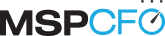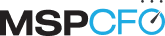Are your flat-fee agreements as profitable as they could be? In this blog post, we will discuss measuring agreement profitability, and we’ll go over a few key formulas and techniques for assessing efficiency. We’ll also provide some practical tips for setting up agreements right in ConnectWise.
This is Part 2 of a two-part series on MSP-client agreements. For an overview of agreement types—including a description of flat-fee agreements—check out Part 1 of the series. Both articles are based on a recent webinar by Rex Frank, CEO of Sea-Level Operations, and MSPCFO.
Determining Efficiency on Flat-Fee Agreements
As discussed in the previous blog post, a general monitoring, or flat-fee, agreement covers time, which is unlimited for certain work types. Work roles that are not included are treated as time and materials (actual rates). Flat-fee agreements (FFAs) are good for general use for any fixed-fee services. They’re helpful for Service Leadership Index tracking (MS vs. TS), allowing managed services agreement billing to be driven into a managed services income account. They are beneficial for determining efficiency. Additionally, using data tracking tools like MSPCFO, the MSP can clearly see how to proportionally allocate engineers’ revenue for maximum efficiency.
FFAs use a formula to proportionally allocate engineer revenue:
Invoiced labor value of work done = efficiency ratio
Example: $1,000 invoiced for labor for the month $800 worth of work= 1.25
In this example, the flat-fee agreement is $1,000 per month. The engineer billed for 5.33 hours at $150 an hour, or $800 total.
Note that it does not include product, which is distinct from hourly efficiency. Your efficiency ratio should aim for 0.8-1.5. Too low means you’re not as profitable as you should be; too high means you’re charging the client too much. And yes, you can charge a client too much, and there is such a thing as too much profit. If you don’t offer a fair deal, the client will start looking for another MSP Business Solutions who does.
IMPORTANT: Efficiency is not the same as gross margin. Efficiency compares the amount you invoice the client and the value of the work done on the agreement. Margin compares the invoice amount and your cost of labor. Efficiency considers what you would have billed out for the time. Margin considers what you had to pay your staff for the time. In our experience, there has been some confusion, so this warrants repeating.
Apply the 80/20 rule: Focus on the agreements with under- and over-performing efficiency ratios, which should be no more than 20% of your agreements, and ignore the middle 80%. Determine how to improve efficiency for those high- and low-efficiency agreements, and work on getting every agreement into the 0.8-1.5 range.

Determining How Much Revenue Each Engineer Generates
It’s important to understand how much revenue each engineer generates. Without correct data analysis of your agreements, you may not realize that engineers are onsite more hours than is profitable, or you may have a bad agreement even with a good client—for instance, one who buys a lot of product but whose labor requirements result in low efficiency. If there is a problem, you will need to determine where that problem lies. Is it a pricing problem, or an operations problem? Data analysis tools, like MSPCFO, can help you uncover the roots of low-efficiency situations and determine engineer revenue generation.
To assess engineer revenue generation, you’ll need to proportionally allocate engineer revenue. By doing so, you will be able to see, for example, if $500 worth of work has been performed on a $1,000 FFA—or if $2,000 worth of work has been performed on that FFA, for 50% of your normal labor rates. Every month, you will know what the agreement’s efficiency was and how to allocate the engineer.
Tip: If there are excluded work roles—e.g., if you don’t cover application development and you have a work role called “app dev” that’s excluded—that will sit in your invoice wizard, ready to be billed. When that time is invoiced, it will be allocated to the engineer’s actual rate’s billing on the date of the invoice and not impact efficiency.
Setting Up Agreements in ConnectWise
In this section, we will go over some tips for setting up agreements right in ConnectWise. Getting it right from the start means avoiding problems down the line, as well as increased profitability.
Using Agreement Type Work/Role Type Tabs
There are three tabs at the top of the agreement type in ConnectWise: agreement tab, work role tab, and work type tab. On the agreement tab, when you make a change on the agreement type (e.g., including or excluding a work role), existing agreements are not affected. Only new agreements using that agreement type will now use that setting.
However, the work role tab and work type tab apply to all existing agreements. Here are a few scenarios to be mindful of, because of this setup in ConnectWise.
Scenario 1
An engineer makes a call to a client that is under six minutes. That call should be no charge, but the engineer should get credit for it. In the main setup table for work type, the work type called communication is set to no charge, yet in the agreement type setup table, on the work type tab, that communication should be billable. The engineer will thus get credit, but the client will not be billed.
Scenario 2
As you set the rates you’re going to bill against a contract, consider what you would be billing if you were billing time and materials. If you’re doing ad hoc work for a client for $100/hour, you would want to bill the contract at that hourly rate—even if your rate was set at $150/hour on the FFA. Rather than use the agreement type work type tab, you would use the specific agreement’s work type tab to set the rate, or the work role tab to lower the rate.
Tip: Don’t be apprehensive about using the covered work type in ConnectWise. Problems arise when you write off time if it’s covered by an agreement, not leveraging the work type role. Doing so shows everything as being written off.
Labor, Product, and Zero-Price Additions
For zero-price additions (a.k.a. cost-only additions), there’s a checkbox in the look up and options table. If one addition has a price—for example, there’s a managed workstation with a cost of $0 and a price of $100—and another has a cost (e.g., an antivirus has a cost of $2 and a price of $0), set up ConnectWise to auto update the additions with no price, but have it increment the cost. You want the cost to be variable as to what the real cost is. This is also useful for user-based pricing, when there might be a mismatch in the number of RMM agents you have and the true labor units you’re selling.
MSPCFO looks at additions in ConnectWise and sees how much product revenue and labor revenue are being generated. You can see the revenue generated by product resell markup as well as the labor revenue, separated for reporting clarity. You can use the segments report in MSPCFO to see total client profitability per hour, factoring in all gross margin.
Agreement Level Billing / Less Included
When you create an agreement in ConnectWise, on the main agreement screen, you can put a number in the billing amount field and generate an invoice for a client. However, there is no place to put in a cost. A more flexible way is to use the additions tab; doing so lets you see if a line item is product resale revenue, managed services revenue, etc. Using additions is a cleaner way to have maximum transparency on costs and revenue in an agreement.
Tip: In ConnectWise, user centric automatically updates the number of users in your agreement additions, based on active accounts. If your agreement is for 10 users and there are 15 active accounts, only the additional 5 users will be billed.
We hope this blog has been helpful. For questions about any of the above, please email or call us. Or to see for yourself how using MSPCFO can help you determine problem areas and improve your bottom line, you can request a free, no-obligation demo.
Want to Improve Your Bottom Line?
Schedule Your Personalized Demo